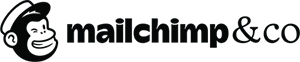
The Payoneer Account:
Guides and Resources for Mailchimp users
Step by step guides, tutorials, and FAQs for Payoneer Account’s most used features and functionalities
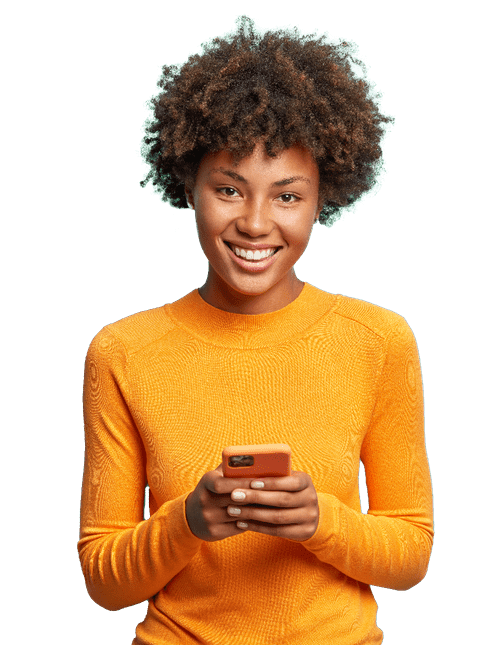
How to register
24/7 Multilingual Support
Got a question? We’ve got your back
Payoneer’s always there to help, 24/7 in 16+ languages!
Frequently asked questions
Your account holder ID can be found by clicking on the account icon located in the top right and is listed as ‘Customer ID’.
You can find the Payee ID by navigating to the ‘Businesses you work with’ section located on the left hand sidebar, and selecting the Company of which you would like to get Payee ID. The Payee ID will show on the right sidebar upon clicking on the company name.
You can access the Tax Wizard by clicking on the account icon located in the top right, then clicking on ‘Setting’s from the drop-down. From settings, select ‘Tax Forms’ and choose the paying partner that you need to file taxes for. You will then be prompted on the right hand side to fill out a tax form, you will access the Tax Wizard by clicking the ‘Submit’ button.
The notification center is located in the top right, adjacent to the account profile icon. By clicking on the bell icon, the notification center will open.